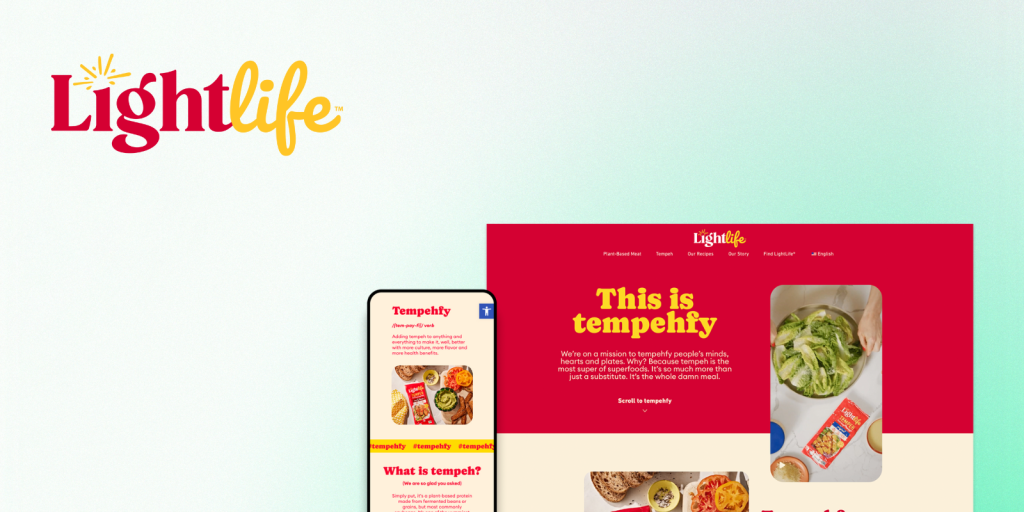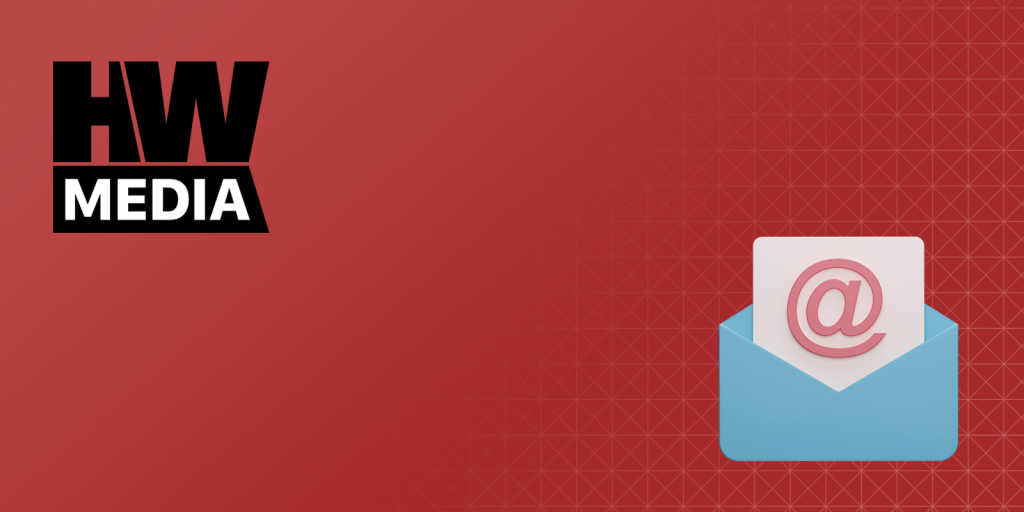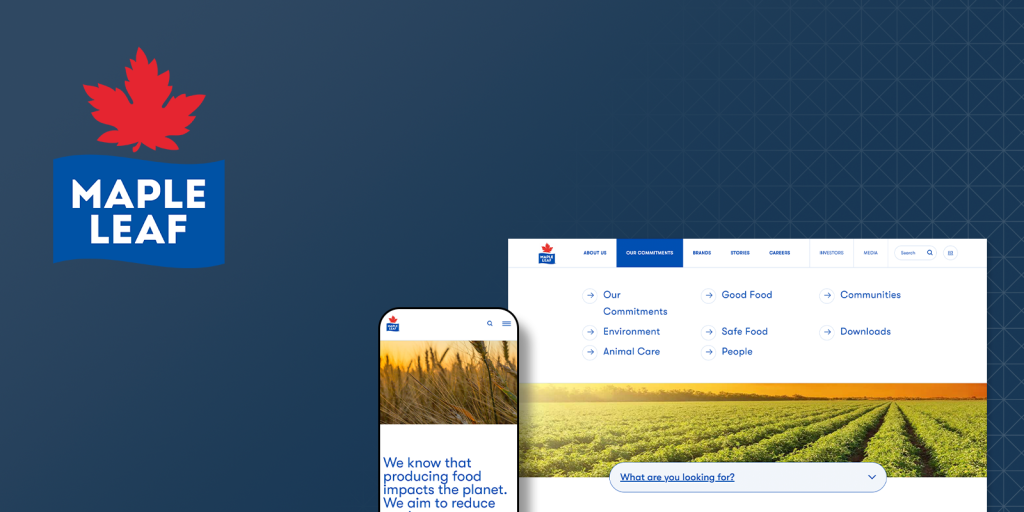Content Migration Made Easy: Moving Legacy Sites to WordPress Without the Headaches
Thinking about moving your website to WordPress but dreading the process? You’re not alone. Migrating from an old platform can feel like trying to rebuild an engine mid-race—complicated, risky, and full of unknowns. But it doesn’t have to be that way. With the right strategy, you can smoothly transition to a modern, feature-rich platform ready to grow with your business.
This guide will walk you through every step of migrating from a legacy system to WordPress—minus the headaches.

What is a Legacy Website?
A legacy website is an older site built on outdated technology or a CMS that no longer supports modern features. Examples include static HTML pages, proprietary CMSs, or outdated platforms that make content updates cumbersome.
If your site needs more functionality, slow loading times, or poor user experience, it might be time to upgrade to a more versatile platform like WordPress.
Why Migrate to WordPress?
WordPress is a platform designed to unlock new possibilities, whether you’re running a news blog, an e-commerce store, or a corporate site. But WordPress isn’t just a popular choice because it’s trendy; it’s packed with practical advantages and innovative features that make it the go-to solution for businesses looking to evolve.
1. Flexibility and Customization
With thousands of plugins, themes, and widgets, WordPress offers limitless possibilities to customize your site. WordPress can adapt to your vision, whether it’s a sleek portfolio, a feature-rich e-commerce store, or an online learning platform.
2. Cost-Efficiency
As an open-source platform, WordPress eliminates the need for expensive licenses. Businesses can get started at minimal cost and invest more in other areas like content creation or marketing.
3. SEO-Friendly by Design
WordPress is built with search engines in mind. Features like clean permalinks, SEO plugins (e.g., Yoast, RankMath), and mobile-optimized themes ensure better visibility in search engine results.
4. Scalability for Future Growth
WordPress applications scale effortlessly. Adding new functionalities or expanding your audience base is easy, ensuring the platform grows alongside your business.
5. Large Global Community and Innovation
WordPress’s open-source nature means thousands of developers contribute to its ongoing improvement. With regular updates and new feature releases, you stay ahead of the curve and benefit from cutting-edge innovations.
6. Headless CMS Capabilities
WordPress can act as a headless CMS, where the backend and frontend are decoupled. This setup allows you to manage content centrally and publish it across multiple platforms—like mobile apps, digital kiosks, and IoT devices—offering a seamless omnichannel experience.
7. Multilingual Support and Global Reach
Expanding your website’s reach to international markets becomes easier with plugins like WPML and Polylang. These tools allow you to build fully localized sites to connect with audiences across different languages and regions.
8. Eco-Friendly Hosting Options
As sustainability becomes a priority, WordPress enables hosting with green providers that offset carbon emissions. This allows businesses to align their online presence with eco-conscious values.
9. Intranet and Internal Portals
Beyond public websites, WordPress can power internal tools like employee portals or intranet systems, helping businesses streamline operations, manage projects, and enhance internal communications efficiently.
Migrating your legacy site allows you to leverage these advantages without rebuilding from scratch. However, to make the migration smooth, you must avoid common pitfalls like broken links, lost SEO rankings, or data inconsistencies.
Common Migration Challenges
1. Broken Links: Use a redirection strategy to map old URLs to the new site structure and avoid losing traffic.
2. Data Loss or Formatting Issues: Test thoroughly in the staging environment to catch any formatting problems early.
3. Downtime During Launch: Reduce downtime by scheduling the migration during off-peak hours and working with a reliable hosting provider.
4. SEO Drops: SEO performance can dip temporarily, but consistent monitoring and proper redirection can help the site recover quickly.
How to Export Content for WordPress Migration: Different Platforms, Different Approaches
Migrating content varies depending on the platform your current site uses.
– .NET-based website: You might need to export your database content into a universal format like CSV or XML, which WordPress can easily import. For custom .NET setups, this often involves using SQL queries to extract data, as shown below:
USE YourDatabaseName;
GO
SELECT PostTitle, PostDate, PostContent, CategoryName, AuthorEmail
FROM Posts
INNER JOIN Categories ON Posts.CategoryID = Categories.CategoryID
INNER JOIN Authors ON Posts.AuthorID = Authors.AuthorID
WHERE Published = 1
ORDER BY PostDate DESC;
– Joomla or Drupal: Export plugins or built-in tools allow direct export to XML, which can then be imported using WordPress plugins like FG Joomla to WordPress or FG Drupal to WordPress.
– Wix or Squarespace: These platforms require manual content extraction (like copying text and images) since they offer limited export tools.
– Proprietary CMSs or Static Sites: For custom CMSs, developers often export data from the backend database, while static sites might require HTML scraping or manual migration.
The key takeaway? The migration method depends on your current setup. WordPress offers flexible tools, such as WP All Import, to handle several content types, regardless of the platform you’re moving from.
Pre-migration Planning
The first step in any successful migration is evaluating what’s on your current site. This process involves conducting the following:
Content Inventory
Identify pages, posts, media files, and other resources worth migrating. Many older sites contain outdated or redundant content—this is the time to leave irrelevant pages behind.
SEO Analysis
Use tools like Google Analytics and Ahrefs to find high-traffic or high-ranking pages. Preserve these URLs or set up proper 301 redirects to avoid SEO penalties.
Data Mapping
If your legacy CMS uses different content structures, mapping content types—such as blog posts, product pages, or events—helps ensure consistency.
Performance and Security Review
Assess the technical aspects of your legacy site, such as load times and vulnerabilities. Use the migration to improve performance with WordPress optimization techniques.
Pro Tip: Run a content pruning exercise during this step—keeping only what adds value and aligns with your future goals.
Choosing the Right Migration Approach
Depending on your legacy site’s structure and the content library’s size, there are several ways to migrate content to WordPress. Below are the most common approaches:
1. Manual Migration: It is best suited for small sites with fewer pages. Copy-pasting content and manually uploading images ensure complete control over formatting and design.
2. Automated Migration via Plugins or Tools: Tools like All-in-One WP Migration, WP Migrate DB, or CMS2CMS can automate the migration of posts, media, and users.
3. Custom Scripts or APIs: Developers can create custom scripts or use APIs to transfer content for complex sites. This approach is ideal for e-commerce or enterprise-level sites with multiple data types.
4. Database Migration: If your legacy site and WordPress use relational databases (e.g., MySQL), directly migrating data tables may be the fastest option. Ensure that content fields map properly between the old and new systems.
Preparing the WordPress Environment
1. Select a Suitable Hosting Provider
Choose a hosting plan that matches your traffic needs and offers features like staging environments for testing before the migration goes live. Managed WordPress hosting providers like WordPress VIP, Kinsta, or SiteGround can handle performance tuning and backups.
2. Install Essential Plugins and Themes
Install themes and plugins that reflect your site’s future functionality. Consider SEO plugins, caching solutions (like WP Rocket), and security tools (Wordfence) early in the process.
3. Set Up a Staging Environment
Use a staging site to run tests before going live. This allows your team to review the migrated content, troubleshoot issues, and finalize the design without affecting the live site.
Executing the Migration Process
Once the new WordPress environment is ready, you can start migrating the content:
1. Migrate Core Content (Posts, Pages, and Media)
Use the migration tool or manual methods to move content. Check for broken links and ensure that media files display correctly on the new site.
2. Preserve Metadata and SEO Settings
Ensure all meta descriptions, alt text, and permalinks are carried over. Use the Redirection plugin to map old URLs to new ones and avoid losing SEO rankings.
3. Move User Data and Permissions
If your legacy site has user roles and permissions, replicate these in WordPress. Plugins like Members or User Role Editor can help manage custom roles and access levels.
Testing and Quality Assurance (QA)
Before launching, conduct a comprehensive QA test to ensure everything works as expected:
– Content Check: Verify that all content is formatted correctly.
– Link Testing: Use a broken link checker to ensure all internal and external links work.
– SEO Audit: Run an SEO audit to confirm meta tags, schema, and other SEO elements are intact.
– Load Testing: Simulate heavy traffic on the staging site to identify performance issues.
– Cross-Device Compatibility: Ensure the site looks and works correctly on mobile, tablet, and desktop devices.
Launch and Post-Migration Tasks
Once the migration is complete and the staging site is approved, it’s time to go live. Make sure to:
1. Perform a Final Backup: Backup the old and new sites for safety.
2. Monitor Site Performance and Traffic: Use tools like Google Search Console and Google Analytics to track traffic and identify potential issues after launch.
3. Address User Feedback: Pay attention to any user feedback after the launch and be prepared to make quick adjustments.
4. Regular Maintenance and Security Checks: A newly migrated site needs regular updates and security checks to maintain optimal performance.
How Trew Knowledge Can Help with Your Migration
Migrating a legacy site is no small feat, but working with an experienced team can make a world of difference. Trew Knowledge specializes in complex content migrations, offering:
– Custom migration scripts for enterprise sites.
– SEO preservation strategies to retain search rankings.
– Post-migration support and optimization for seamless performance.
– Expertise in third-party integrations and CRM systems to ensure smooth transitions.
With proper planning, the right tools, and expert support, you can minimize the challenges and make a smooth transition. When done right, content migration isn’t just a move—it’s an upgrade. Now’s the time to harness WordPress’s power and enjoy its flexibility, performance, and reliability.
Say goodbye to legacy headaches and hello to a future-proof WordPress site! Contact us today.