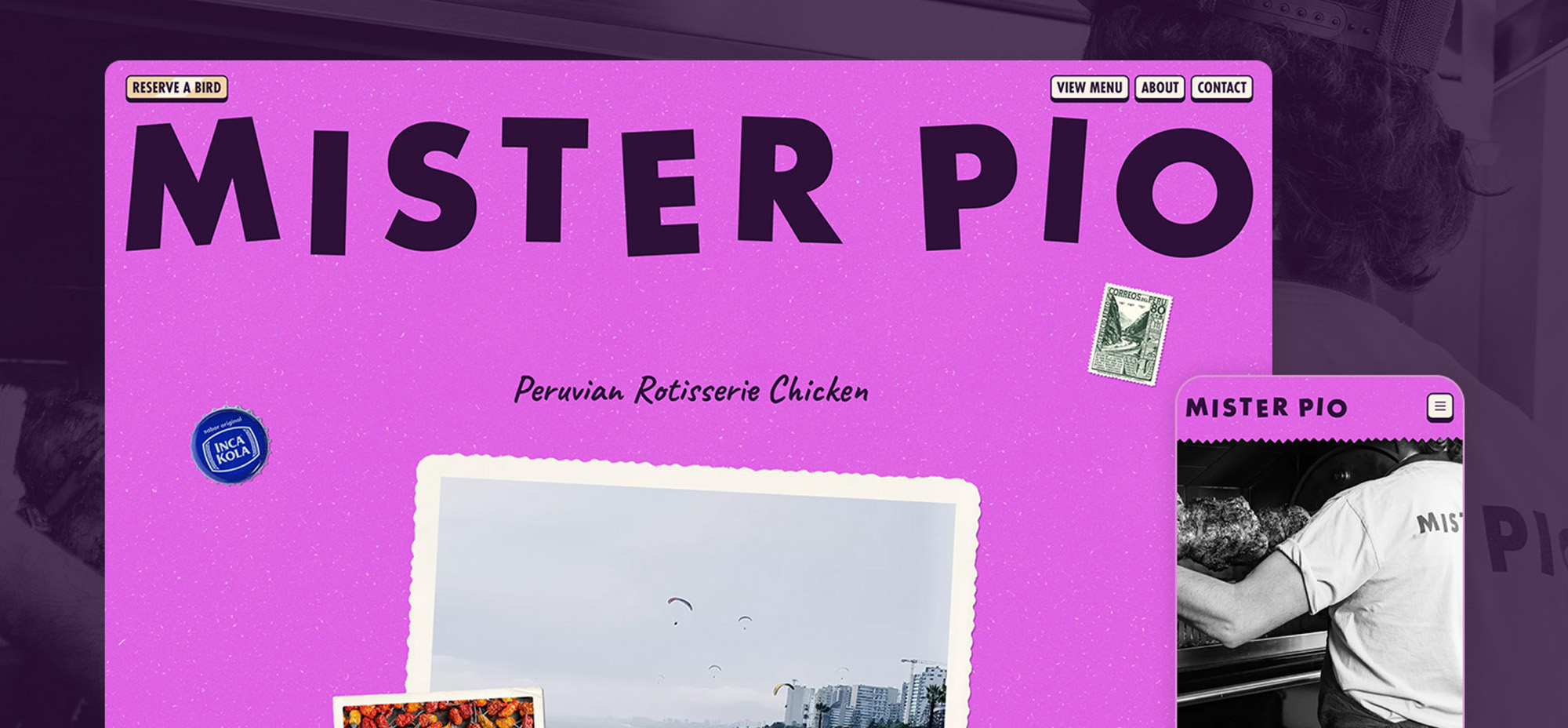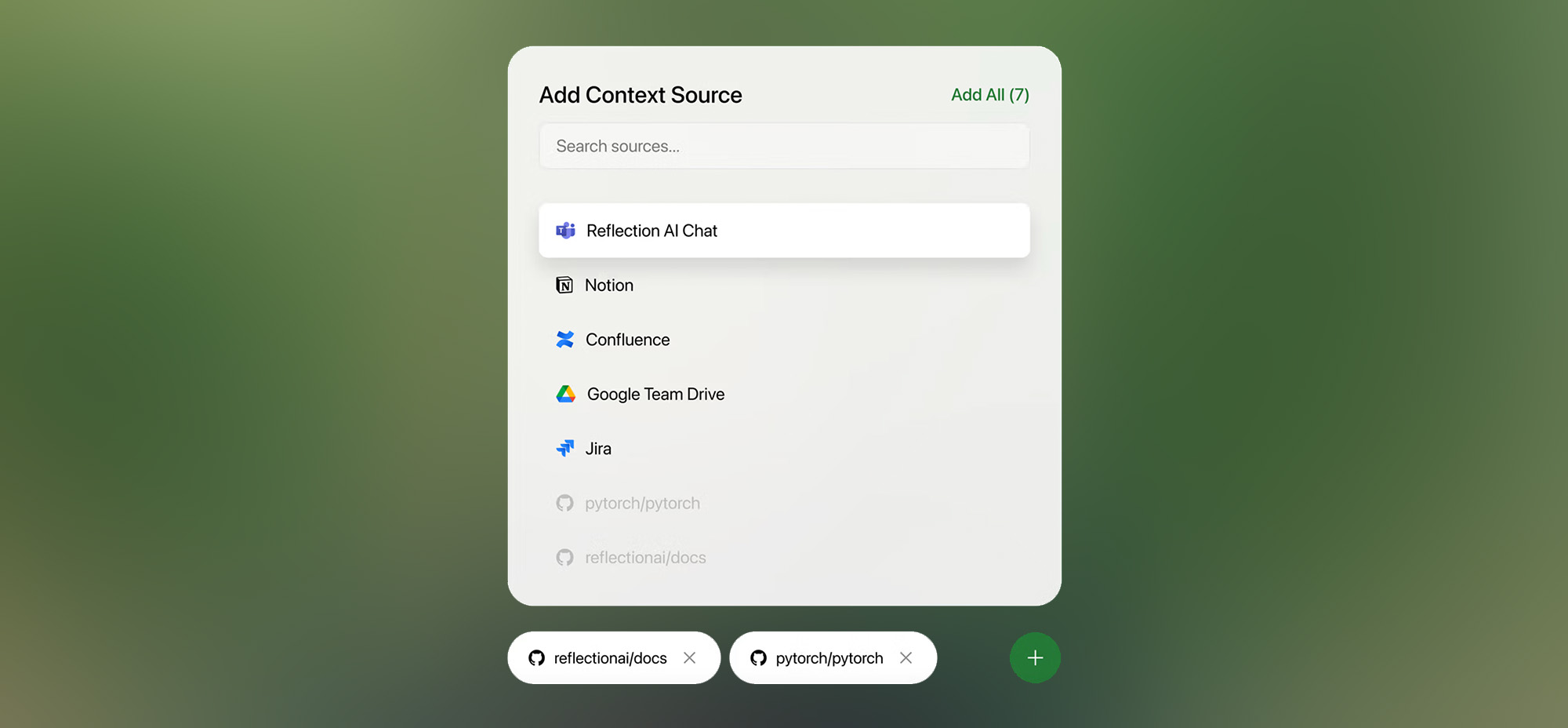WordPress powers over 43% of all websites, making it the most widely used content management system (CMS) globally. With 409 million users viewing over 20 billion pages monthly on WordPress sites, poor navigation, confusing content hierarchy, or accessibility problems can significantly hinder visitor retention and SEO outcomes.
For example, studies show that websites lose 7% of conversions for every second of delay in load time. Additionally, mobile traffic accounts for over 70% of website visits, yet many websites still need help with mobile responsiveness, contributing to bounce rates that are 10-20% higher on mobile than on desktop.
This post explores frequent UX issues WordPress users encounter, such as non-responsive themes, confusing content hierarchies, and poor navigation. Drawing on practical insights, we provide solutions to help streamline website performance and deliver a seamless experience for your audience.
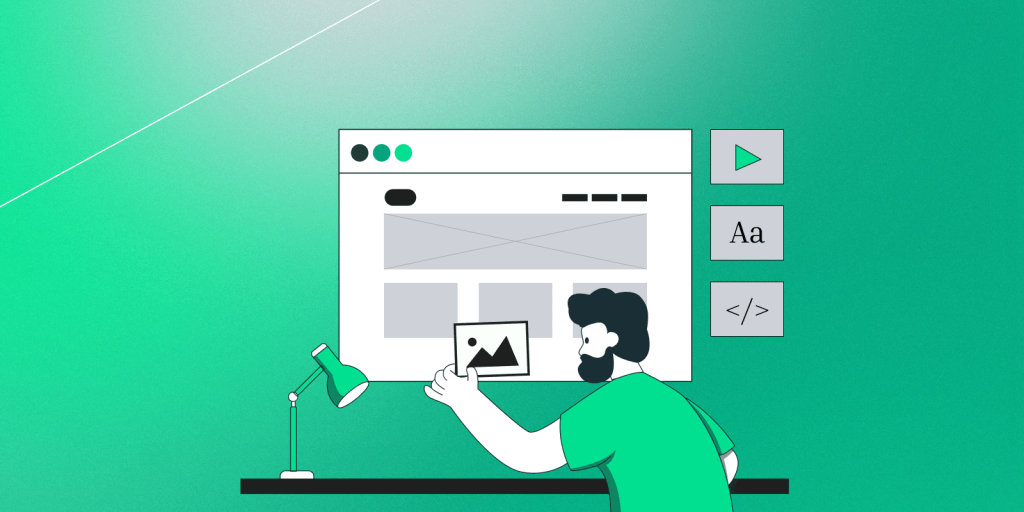
Problem 1: Slow Page Load Time
Symptom: Pages take forever to load, frustrating visitors who might leave before they even see your content.
Solution: Optimize image sizes, use a caching plugin, and consider a more robust hosting solution. Lightweight themes can also significantly improve load times.
Problem 2: Cluttered Navigation
Symptom: Users struggle to find information, leading to a high bounce rate.
Solution: Streamline your site’s navigation by limiting the number of items in your menu. Use clear, descriptive labels for links. Implementing a breadcrumb trail can also help users understand their location on your site.
Problem 3: Overwhelming Sidebar
Symptom: Sidebars packed with widgets, ads, and links can overwhelm users and detract from the main content.
Solution: Simplify your sidebar by including only essential widgets. Consider your site’s overall goal and add only elements that support user tasks.
Problem 4: Non-Responsive Design
Symptom: The website doesn’t look good on mobile devices, which can alienate a significant part of your audience.
Solution: Use a responsive theme that adjusts seamlessly to different screen sizes. Test your website on various devices to ensure it looks and functions well everywhere.
Problem 5: Hard-to-Read Fonts
Symptom: Fonts that are too small, too big, or fancy can be hard to read, reducing the time users spend on your site.
Solution: Stick to standard, web-safe fonts or Google Fonts known for their readability. Make sure the font size is neither too small nor too big, typically around 16px for body text.
Problem 6: Poor Search Functionality
Symptom: Users can’t find specific content because the search function is ineffective or missing.
Solution: Improve search functionality using a dedicated WordPress search plugin offering better indexing and more relevant results. Make sure the search bar is easy to find on your site.
Problem 7: Inconsistent Design
Symptom: Inconsistent styles across pages can confuse users and look unprofessional.
Solution: Standardize your colour scheme, font styles, and layout structures. Using a WordPress theme that supports a global style guide or building a custom design system can help maintain consistency.
Problem 8: Intrusive Pop-ups
Symptom: Users are immediately greeted with pop-ups that block content and may lead to frustration.
Solution: Use pop-ups sparingly. If you must use them, ensure they are easy to dismiss and don’t appear immediately after a user lands on the page. Consider triggering them based on user behaviour, like scrolling or spending a certain amount of time on the site.
Problem 9: Confusing Content Hierarchy
Symptom: Your content lacks a clear hierarchy, making it difficult for users to distinguish between the importance and relation of elements on the page.
Solution: Structure your content using headings correctly (H1 for titles, H2 for main subheadings, etc.). Keep paragraphs short and utilize bullet points to break down complex information. This not only helps with readability but also benefits SEO.
Problem 10: Lack of Accessibility
Symptom: Your website is not accessible to all users, including those with disabilities, which can limit your audience and potentially lead to legal issues.
Solution: Implement accessibility best practices such as adding alt text to images, ensuring your website is navigable by keyboard only, and using sufficient colour contrast.
Problem 11: Inadequate Error Handling
Symptom: Users encounter errors like broken links or 404 pages without guidance on what to do next, leading to frustration and site abandonment.
Solution: Customize your 404 page to include helpful links, a search bar, and a link to the home page. Regularly check for broken links using plugins like Broken Link Checker and redirect them to relevant pages.
Problem 12: Auto-Playing Media
Symptom: Videos or audio that play automatically can disrupt the user experience, especially if users are browsing in a quiet environment or have limited data plans.
Solution: Set media to play only when the user starts it. If you must include auto-playing media, make sure it starts muted and provide clear controls for playing and pausing.
Problem 13: Content Overload
Symptom: Overloading pages with too much content can overwhelm users, making locating the information they need hard.
Solution: Organize content using tabs or accordion sections that allow users to click and expand only the information they are interested in. This keeps pages clean while still providing all the necessary information.
Problem 14: Not Optimizing for Search and Social Media
Symptom: Users can’t find your site through search engines, and when they share your content on social media, it doesn’t look appealing.
Solution: Optimize your site for SEO by focusing on keywords, meta descriptions, and all
aspects of on-page SEO. For social media, ensure that you have social media meta tags in place for proper formatting of titles, descriptions, and images when your content is shared.
Problem 15: Ineffective Call-to-Action (CTA) Placement and Design
Symptom: Your CTAs are overlooked by users, resulting in lower conversion rates. This can happen due to poor placement, unclear messaging, or unappealing design.
Solution: Ensure your CTAs stand out visually and are placed in strategic locations where users naturally engage most. Use action-oriented language that incites urgency or excitement. The design of your CTA buttons should contrast with the rest of the page to catch the eye. Also, consider the user’s journey on your site to place CTAs where they are most likely to be acted upon, such as at the end of informative blog posts or near a powerful testimonial
Crafting Exceptional WordPress Experiences for Long-Term Success
To deliver exceptional results from the outset, it’s important to collaborate with a development partner who understands both WordPress’s potential and the principles of good UX design. At Trew Knowledge, we specialize in creating seamless, user-focused digital solutions that engage audiences and grow alongside your business. With our expertise, we’ll ensure your site not only meets today’s standards but is also ready to scale for future success. Let’s work together to transform your website into a dynamic experience that supports your long-term goals.